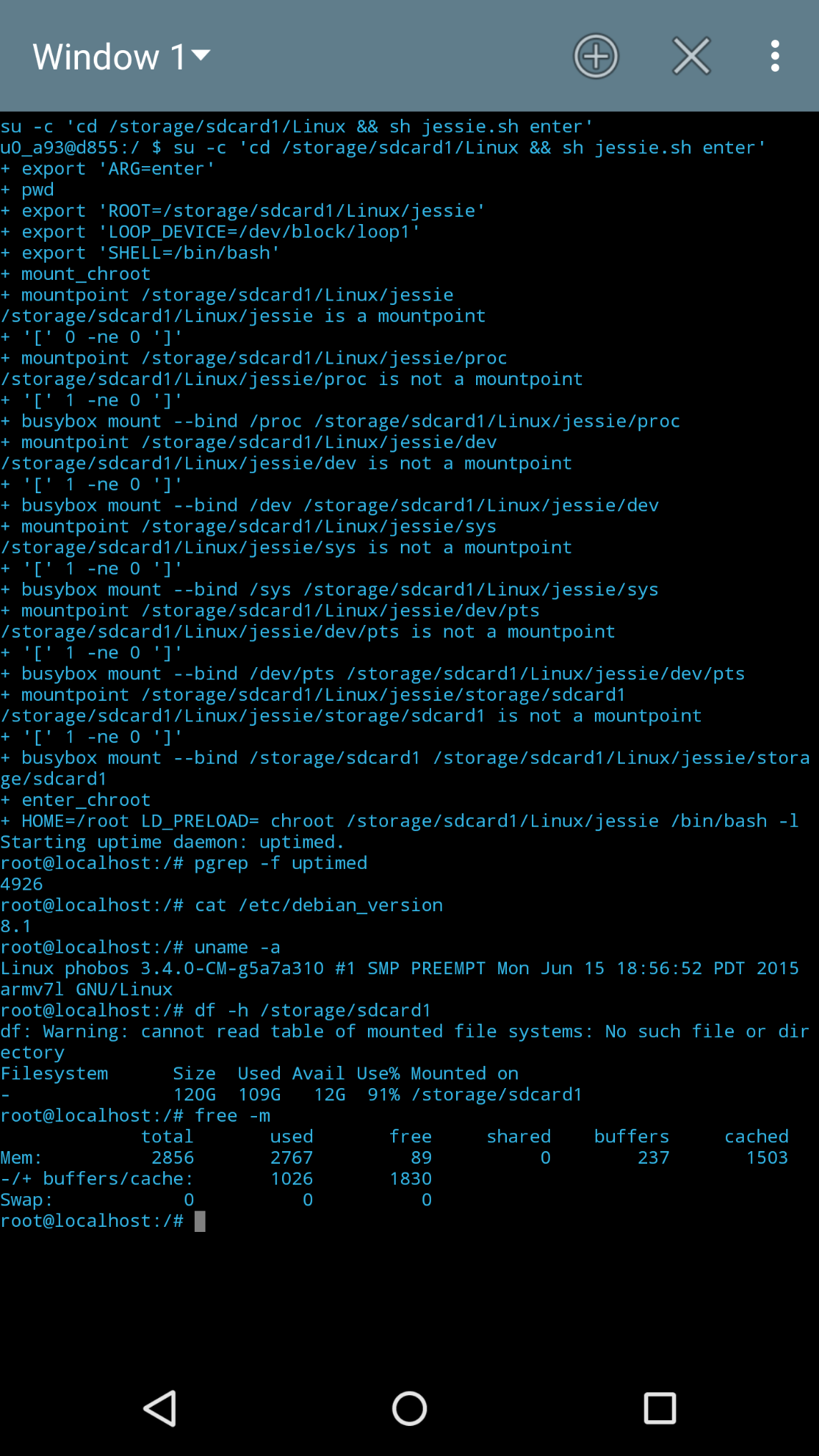Run Debian on your phone with Debroid
Published at 2015-12-05T16:12:57+00:00; Updated at 2021-05-16
You can use the following tutorial to install a full-blown Debian GNU/Linux Chroot on an LG G3 D855 CyanogenMod 13 (Android 6). First of all, you need to have root permissions on your phone, and you also need to have the developer mode activated. The following steps have been tested on Linux (Fedora 23).
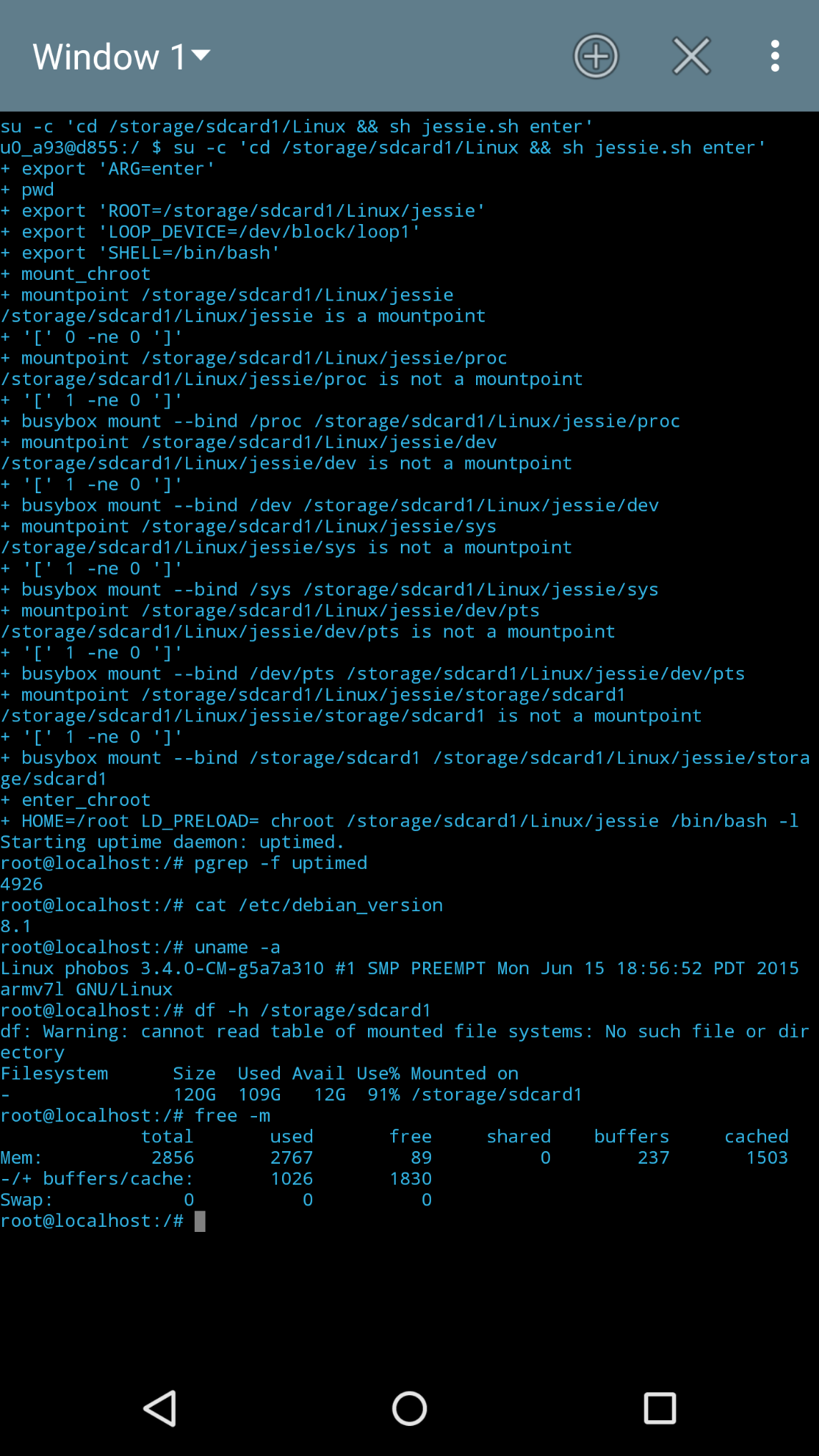
A couple of years have passed since I last worked on Debroid. Currently, I am using the Termux app on Android, which is less sophisticated than a fully blown Debian installation but sufficient for my current requirements. The content of this site may be still relevant, and it would also work with more recent versions of Debian and Android. I would expect that some minor modifications need to be made, though.
____ _ _ _
| _ \ ___| |__ _ __ ___ (_) __| |
| | | |/ _ \ '_ \| '__/ _ \| |/ _` |
| |_| | __/ |_) | | | (_) | | (_| |
|____/ \___|_.__/|_| \___/|_|\__,_|
Table of Contents
Step by step guide
All scripts mentioned here can be found on GitHub at:
https://codeberg.org/snonux/debroid
First debootstrap stage
This is to be performed on a Fedora Linux machine (could work on a Debian too, but Fedora is just what I use on my Laptop). The following steps prepare an initial Debian base image, which can then be transferred to the phone.
sudo dnf install debootstrap
# 5g
dd if=/dev/zero of=jessie.img bs=$[ 1024 * 1024 ] \
count=$[ 1024 * 5 ]
# Show used loop devices
sudo losetup -f
# Store the next free one to $loop
loop=loopN
sudo losetup /dev/$loop jessie.img
mkdir jessie
sudo mkfs.ext4 /dev/$loop
sudo mount /dev/$loop jessie
sudo debootstrap --foreign --variant=minbase \
--arch armel jessie jessie/ \
http://http.debian.net/debian
sudo umount jessie
Copy Debian image to the phone
Now setup the Debian image on an external SD card on the Phone via Android Debugger as follows:
adb root && adb wait-for-device && adb shell
mkdir -p /storage/sdcard1/Linux/jessie
exit
# Sparse image problem, may be too big for copying otherwise
gzip jessie.img
# Copy over
adb push jessie.img.gz /storage/sdcard1/Linux/jessie.img.gz
adb shell
cd /storage/sdcard1/Linux
gunzip jessie.img.gz
# Show used loop devices
losetup -f
# Store the next free one to $loop
loop=loopN
# Use the next free one (replace the loop number)
losetup /dev/block/$loop $(pwd)/jessie.img
mount -t ext4 /dev/block/$loop $(pwd)/jessie
# Bind-Mound proc, dev, sys`
busybox mount --bind /proc $(pwd)/jessie/proc
busybox mount --bind /dev $(pwd)/jessie/dev
busybox mount --bind /dev/pts $(pwd)/jessie/dev/pts
busybox mount --bind /sys $(pwd)/jessie/sys
# Bind-Mound the rest of Android
mkdir -p $(pwd)/jessie/storage/sdcard{0,1}
busybox mount --bind /storage/emulated \
$(pwd)/jessie/storage/sdcard0
busybox mount --bind /storage/sdcard1 \
$(pwd)/jessie/storage/sdcard1
# Check mounts
mount | grep jessie
Second debootstrap stage
This is to be performed on the Android phone itself (inside a Debian chroot):
chroot $(pwd)/jessie /bin/bash -l
export PATH=/bin:/usr/bin:/usr/local/bin:/sbin:/usr/sbin:/usr/local/sbin
/debootstrap/debootstrap --second-stage
exit # Leave chroot
exit # Leave adb shell
Setup of various scripts
jessie.sh deals with all the loopback mount magic and so on. It will be run later every time you start Debroid on your phone.
# Install script jessie.sh
adb push storage/sdcard1/Linux/jessie.sh /storage/sdcard/Linux/jessie.sh
adb shell
cd /storage/sdcard1/Linux
sh jessie.sh enter
# Bashrc
cat <<END >~/.bashrc
export PATH=/usr/local/sbin:/usr/local/bin:/usr/sbin:/usr/bin:/sbin:/bin:$PATH
export EDITOR=vim
hostname $(cat /etc/hostname)
END
# Fixing an error message while loading the profile
sed -i s#id#/usr/bin/id# /etc/profile
# Setting the hostname
echo phobos > /etc/hostname
echo 127.0.0.1 phobos > /etc/hosts
hostname phobos
# Apt-sources
cat <<END > sources.list
deb http://ftp.uk.debian.org/debian/ jessie main contrib non-free
deb-src http://ftp.uk.debian.org/debian/ jessie main contrib non-free
END
apt-get update
apt-get upgrade
apt-get dist-upgrade
exit # Exit chroot
Entering Debroid and enable a service
This enters Debroid on your phone and starts the example service uptimed:
sh jessie.sh enter
# Setup example serice uptimed
apt-get install uptimed
cat <<END > /etc/rc.debroid
export PATH=/usr/local/sbin:/usr/local/bin:/usr/sbin:/usr/bin:/sbin:/bin:$PATH
service uptimed status &>/dev/null || service uptimed start
exit 0
END
chmod 0755 /etc/rc.debroid
exit # Exit chroot
exit # Exit adb shell
Include to Android startup:
If you want to start Debroid automatically whenever your phone starts, then do the following:
adb push data/local/userinit.sh /data/local/userinit.sh
adb shell
chmod +x /data/local/userinit.sh
exit
Reboot & test! Enjoy!
E-Mail your comments to paul@nospam.buetow.org :-)
Back to the main site